How to Install MetaMask in Chrome
- Open the Chrome browser and Login to Google (https://www.google.com/)
- After login, click the button at the top right as shown in the screenshot
- Click on Extensions
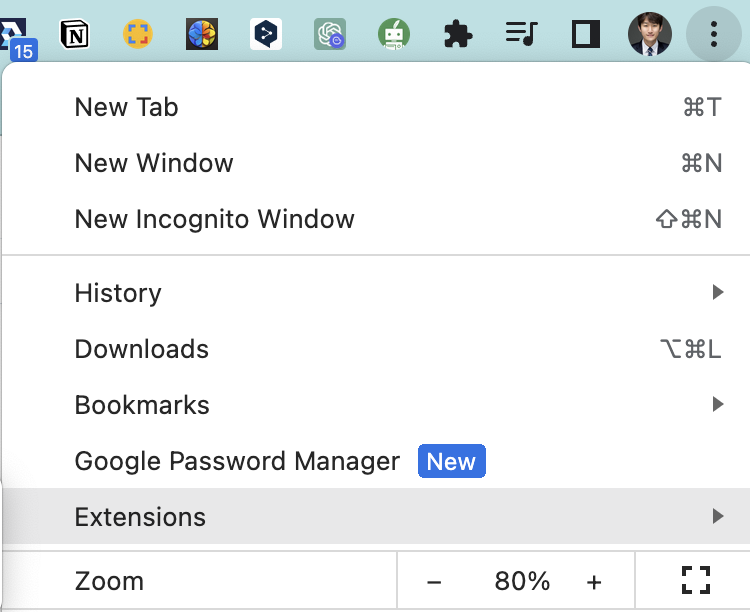
- Click Visit Chrome Web Store
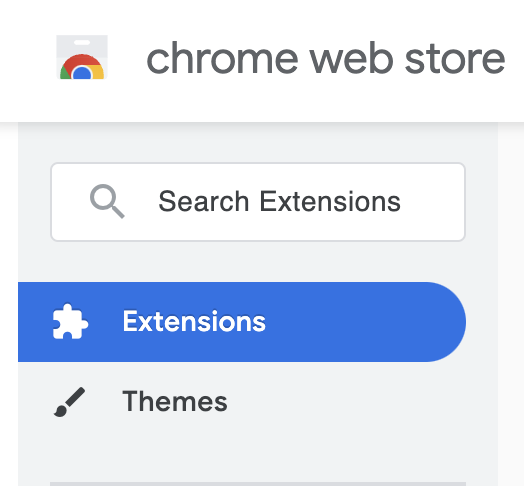
- The Chrome Web Store window will open once you have followed the earlier instructions. Like in the screenshot above, you will notice a search bar in the Chrome Web Store’s top left corner. Click on the search bar and enter “MetaMask” to initiate a search for the extension.
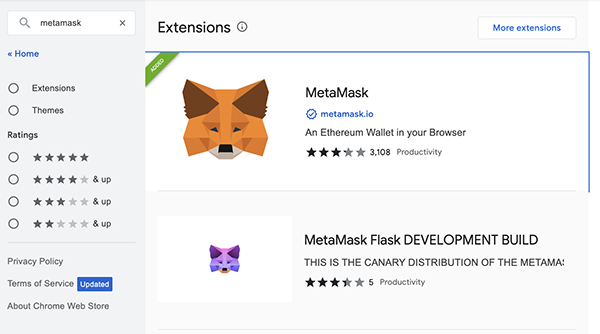
- When you search for MetaMask, you will see a screen resembling the one above. From there, click on the MetaMask extension to proceed.
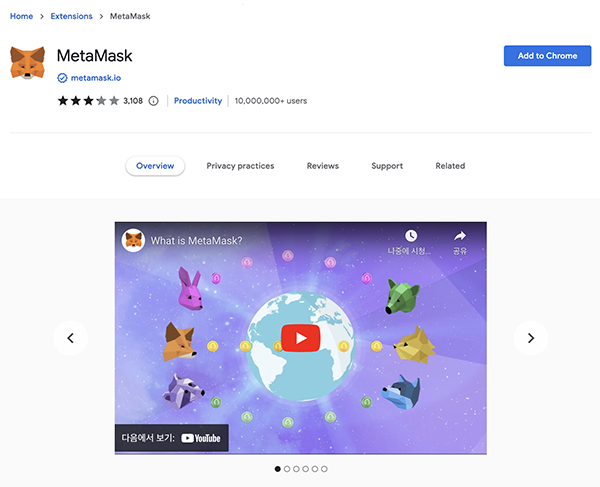
- If you click MetaMask, the above screen will appear. Click ‘Add to Chrome’ here.
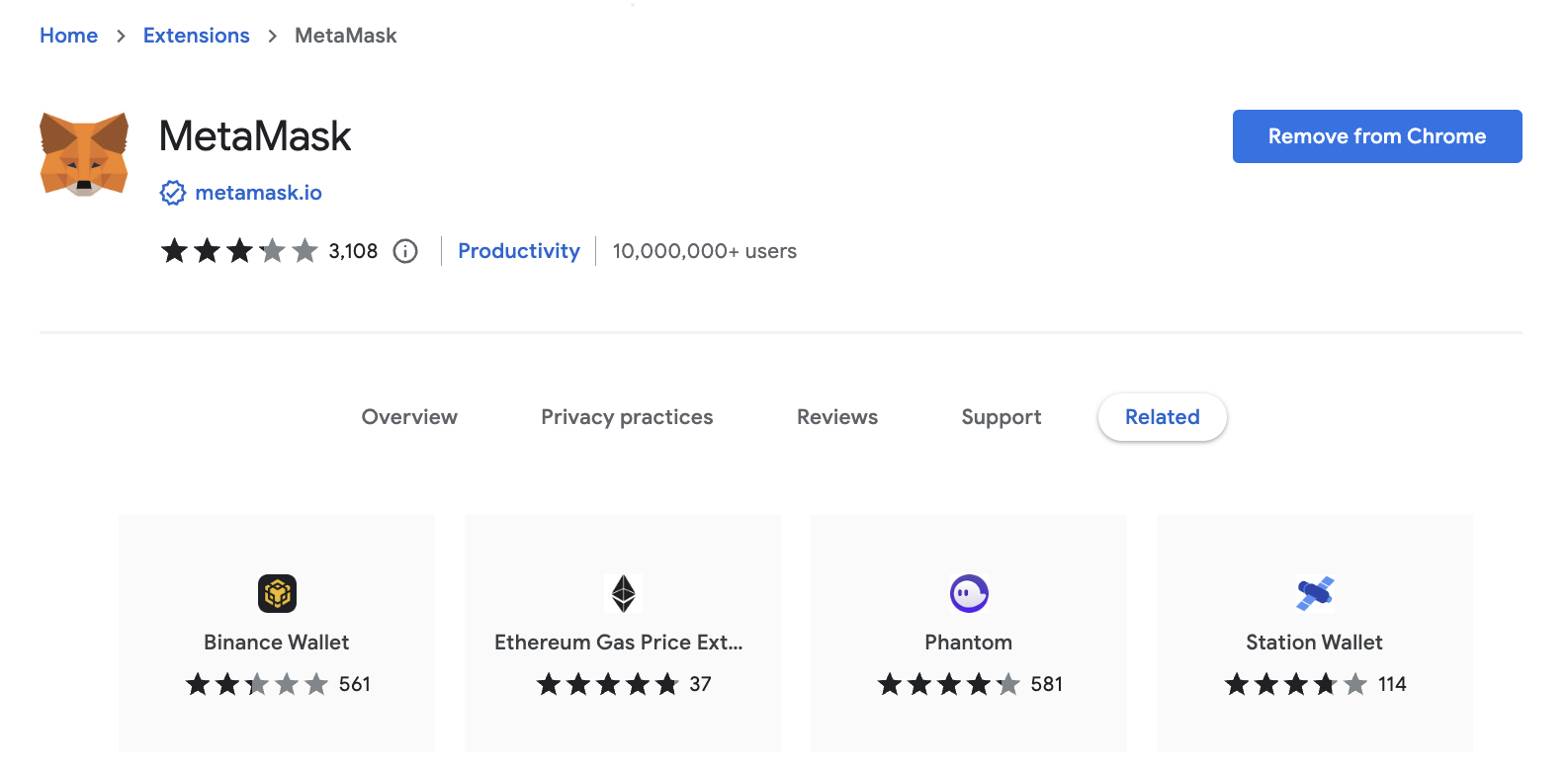
- If MetaMask is properly installed, you can see that the Add to Chrome button has been changed to Remove from Chrome, as shown above.
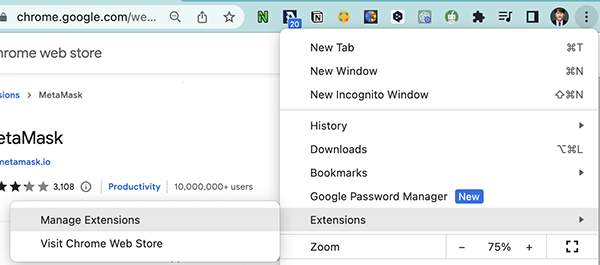
- After installing MetaMask, click the button on the top right, as shown in the screenshot
- Click Extensions
- Click Manage Extensions
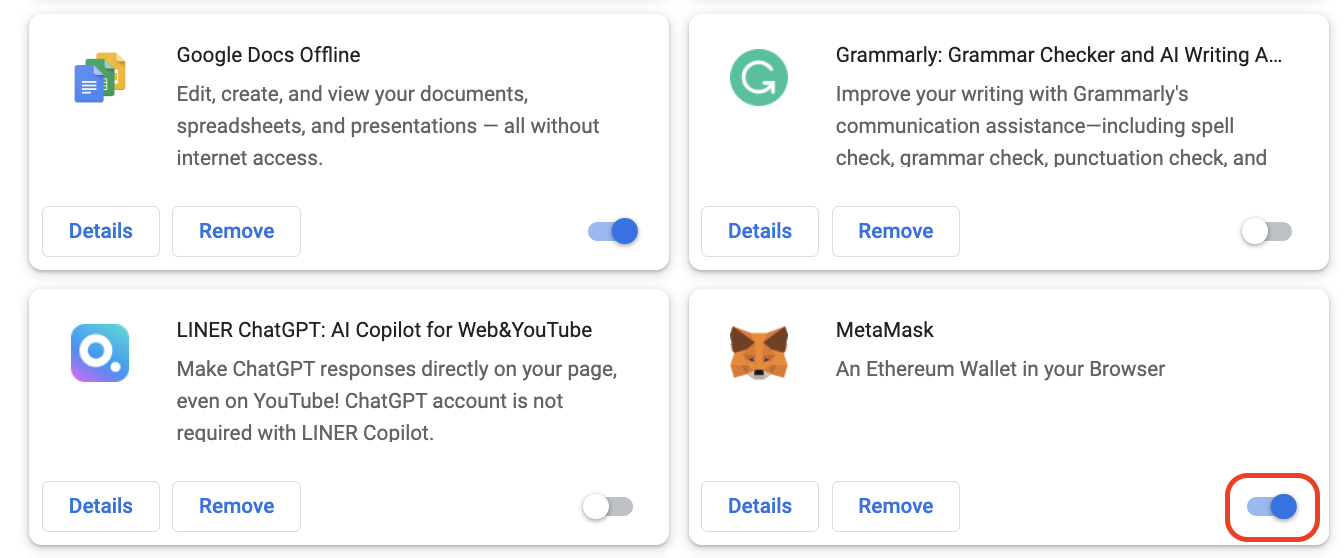
- The extension management window appears as in the following screenshot, and if the MetaMask side is marked with a red box, the installation is complete.
How to Add Lollipop Network in MetaMask (Method 1)
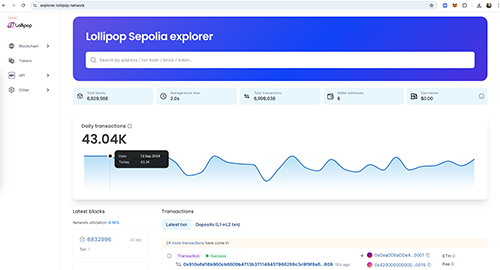
- If you access https://explorer.lollipop.network, following screen will appear. Scroll down the screen.
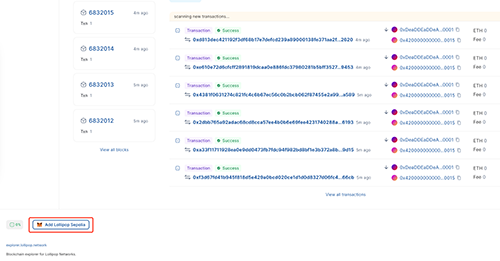
Add Network in MetaMask
- If you scroll down, there is a MetaMask icon and Add Lollipop Mainnet like a red box at the bottom, click the red box.
- When clicked, a Metamask pop-up opens as shown screenshot. Scroll down here.
- If you scroll down, you will see the Approve button as follows, press the Approve button.
- After pressing the Approve button, the following screen will appear. Click the Switch Network button on the screen.
- If you click the switch network button, you can see that the Lollipop Mainnet network has been added as follows.
How to Add Lollipop Network in MetaMask (Method 2)
- Click on the Metamask icon you installed earlier. After that, click the Ethereum Mainnet button.
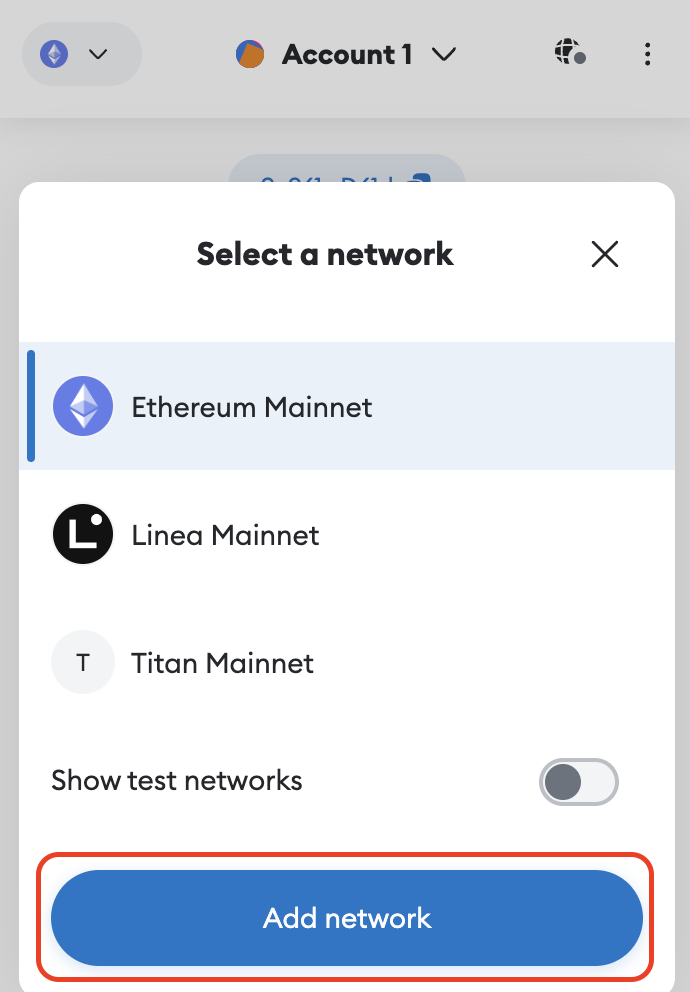
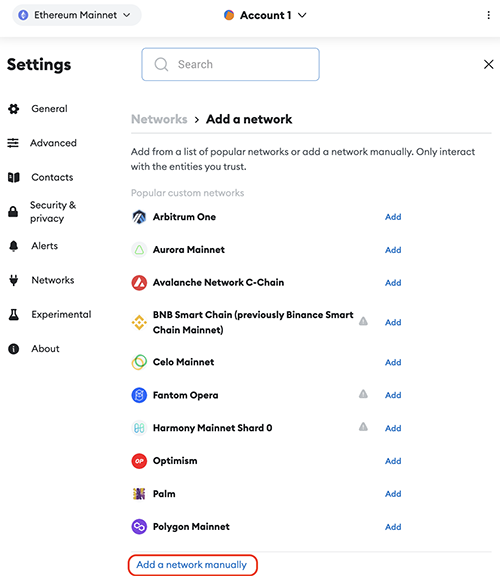
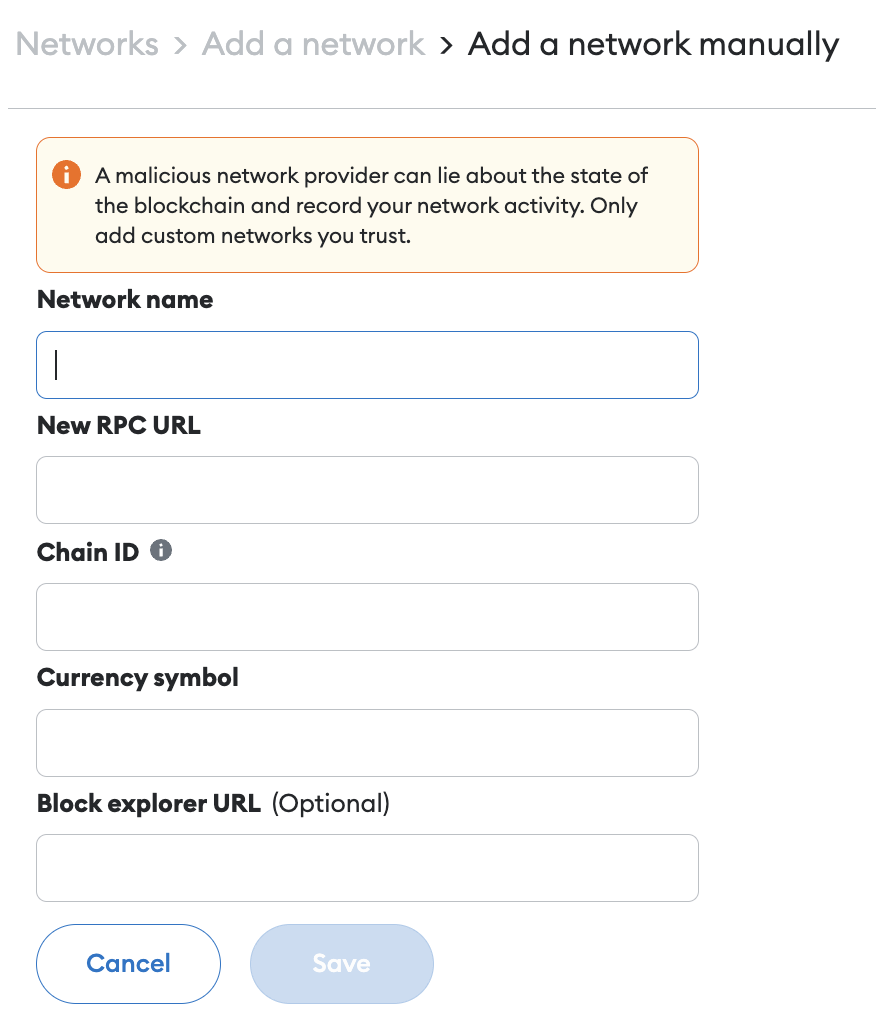
- Once you click Add Network Manually, the following screen will appear.
- Network name : Lollipop Sepolia
- New RPC URL :https://rpc-testnet.lollipop.network
- Chain ID : 78658
- Currency symbol : ETH
- Block explorer URL (Optional) : https://explorer.lollipop.network
- Fill in the fields with the above data.
- Click the save button.
- After saving, you can see that the Lollipop network gets added, as shown above.

